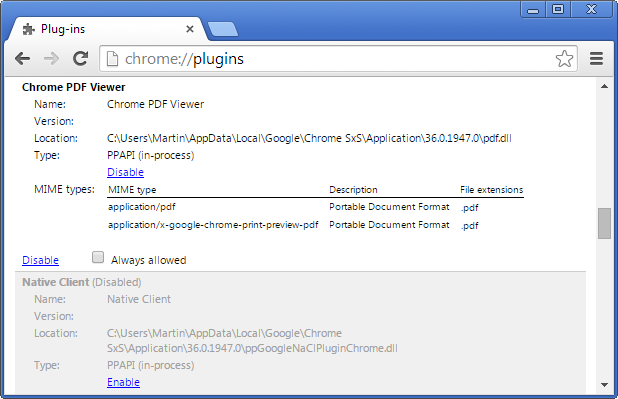Web browsers like Firefox do not provide you with any means to add information to websites that you visit regularly.
While some users may not miss the features, others may find it useful
as it allows them to access information directly on the website,
instead of having to look up the information in another application or
another page on the website.
Examples? The phone number of a business on its frontpage, advanced search parameters on Startpage or !bangs on DuckDuckGo, fees on PayPal, or a reminder to water your plants on another site that you visit regularly.
While you can add sticky notes to your monitor, or use a third-party program to keep track of things, they are not really that comfortable to use. The reason here is that you will either see them all the time -- in the case of physical notes -- or have to open a third-party program to display them.
Once you have installed the add-on in the browser -- a restart is not required -- it is accessible with a click on its toolbar icon or via keyboard shortcuts.
To add a note, simply click on the toolbar icon and select Generate Sticky from the context menu, or use the shortcut Ctrl-Shift-C to do so.
The note that appears can be moved via drag and drop operations, and resized as you see fit.
Notes consist of tags and text that you can add to them. Once you have added a note, it is always displayed on the page when you load it. Please note that notes are linked to exact matching pages on domains.
You can use the toolbar menu or the shortcut Ctrl-Shift-S to display all sticky notes in the sidebar. Here you display each sticky note directly, delete notes, jump to the websites they have been created on, or use the search to find a note of interest.
Notes are sorted by domain by default, which you can change to tags, or domain and tags instead. Domains are displayed without their domain extension which can make identification difficult if you access them using different entry points such as google.com and google.de, as all are displayed as google by the extension.
Examples? The phone number of a business on its frontpage, advanced search parameters on Startpage or !bangs on DuckDuckGo, fees on PayPal, or a reminder to water your plants on another site that you visit regularly.
While you can add sticky notes to your monitor, or use a third-party program to keep track of things, they are not really that comfortable to use. The reason here is that you will either see them all the time -- in the case of physical notes -- or have to open a third-party program to display them.
Sticky Notes for Firefox
Sticky Notes is a browser extension for the Firefox web browser that enables you to add as many sticky notes to as many web pages as you like.Once you have installed the add-on in the browser -- a restart is not required -- it is accessible with a click on its toolbar icon or via keyboard shortcuts.
To add a note, simply click on the toolbar icon and select Generate Sticky from the context menu, or use the shortcut Ctrl-Shift-C to do so.
The note that appears can be moved via drag and drop operations, and resized as you see fit.
Notes consist of tags and text that you can add to them. Once you have added a note, it is always displayed on the page when you load it. Please note that notes are linked to exact matching pages on domains.
You can use the toolbar menu or the shortcut Ctrl-Shift-S to display all sticky notes in the sidebar. Here you display each sticky note directly, delete notes, jump to the websites they have been created on, or use the search to find a note of interest.
Notes are sorted by domain by default, which you can change to tags, or domain and tags instead. Domains are displayed without their domain extension which can make identification difficult if you access them using different entry points such as google.com and google.de, as all are displayed as google by the extension.