The new sign in page for Google products has created some confusion with users. The phrase "One account. All of Google." suggests that something has changed with the way Google products are organized or used. The reality is that nothing has changed with how Google accounts work. There has always been a single Google account which acts as a container to hold all the other Google products and services like: Gmail, YouTube, Blogger, Drive, etc.
The thing that has changed is the format of the sign in page. With the new sign in page Google is trying to make it more clear that when you sign in, you are not signing into one specific product. You are instead signing into a Google account which gives you access to all the products and services you may use.
This is a little extra confusing for Gmail users because you are using your Gmail account to sign in. If feels like you are signing into Gmail. But again, you are actually signing into your Google account which gives you direct access to your Gmail account. You can not have a Gmail account without also having a Google account that contains it.
So "One account. All of Google." could be worded as: "One Google account sign in. All of the Google products and services."
The other change is that the page now keeps a list of accounts signed into on that computer so that it's faster/easier to sign into that account on your next visit. But this does have some down-sides when using a public or shared computer.
The rest of this article will walk through each of the pages one might see with the new Google sign in system, and what you would do on each page.
Note the little pop-up information dialog. This attempts to clarify that you really are signed out of your account.
The thing that has changed is the format of the sign in page. With the new sign in page Google is trying to make it more clear that when you sign in, you are not signing into one specific product. You are instead signing into a Google account which gives you access to all the products and services you may use.
This is a little extra confusing for Gmail users because you are using your Gmail account to sign in. If feels like you are signing into Gmail. But again, you are actually signing into your Google account which gives you direct access to your Gmail account. You can not have a Gmail account without also having a Google account that contains it.
So "One account. All of Google." could be worded as: "One Google account sign in. All of the Google products and services."
The other change is that the page now keeps a list of accounts signed into on that computer so that it's faster/easier to sign into that account on your next visit. But this does have some down-sides when using a public or shared computer.
The rest of this article will walk through each of the pages one might see with the new Google sign in system, and what you would do on each page.
This page, or one like it, is what you may see the first time you try to sign into some Google product on a computer. This is basically an advertisement although it doesn't currently show up for all products (some go directly to the next sign in page below).
The key point to remember here is that you are not being forced to create a new account if you already have one. While it's sort of "hidden in plain sight", there is a blue Sign in link clearly displayed in the upper/right (highlighted on this picture with the red arrow and circle). Click that link to move to the next page and sign in.
Normally you will never see this page again. But if the cache and cookies are manually or automatically cleared from the browser, this page may be displayed again the next time one signs in. This is normal, and like so many other bits of information lost by clearing cookies, something you just have to put up with until this page is no longer being used.
This is the actual page where you sign into your account. It's pretty straight forward with all the fields labeled. Enter your information and click the blue Sign in button.
The "Stay signed in" check-box is still available. But one interesting side-effect is that if it's un-checked, the sign in page will not save the account name in the list of previously used accounts. This can be handy when using a public or shared computer.
The "Stay signed in" check-box is still available. But one interesting side-effect is that if it's un-checked, the sign in page will not save the account name in the list of previously used accounts. This can be handy when using a public or shared computer.
Of note is that the previous "Can't access your account?" link has been replaced with "Need help?" Click that to start the account recovery process.
Also note the line at the bottom "One Google Account for everything Google" which is perhaps a clearer statement of the "One account. All of Google." line at the top.
This is the page displayed when you sign out of your account. And even though it is displaying your name and account (as the previous system would do), you really are signed out. This makes it easy to sign in the next time as all you have to do is provide the password.
Note the little pop-up information dialog. This attempts to clarify that you really are signed out of your account.
- You're now signed out
- We've remembered your account on this device to make your future sign-ins easier. Just enter your password to sign back in.
- Learn more
If you or anyone needs to access a different Google account, simply click the blue Manage accounts on this device link at the bottom (circled here in red). You will be taken to a page like the one below which will list all the accounts used previously on this device. Click the "Add account" button to sign into an account not previously used.
If you don't want this information to be retained on the computer, clearing the browser cookies should erase the saved account name.
If two or more accounts have been used on this computer, the above page is displayed containing a list of all the accounts it remembers. Clicking on one of the listed accounts will take you to the previous page where you can enter your password and sign in.
This is similar to what most browsers already do if they are configured to remember form data to auto-fill in the future. With the old sign in screen, as you'd start to enter an account name a drop-down list would appear of matching names provided by the browser. Now the sign in screen provides that same list without the need to start typing an account name.
As noted above, if the "Stay signed in" box is not enabled when you signed in, the account name will not be retained on this list.
This is similar to what most browsers already do if they are configured to remember form data to auto-fill in the future. With the old sign in screen, as you'd start to enter an account name a drop-down list would appear of matching names provided by the browser. Now the sign in screen provides that same list without the need to start typing an account name.
As noted above, if the "Stay signed in" box is not enabled when you signed in, the account name will not be retained on this list.
The "Add account" button is the equivalent of "Sign in with a different account" link. It will let you access a different account which will be added to this list of accounts for the next time. It does not link or merge accounts or do anything beyond simply letting you access an account not on the list. It is, as such, letting you add another account to the list of remembered accounts.
If the "Remove" button from the previous page is clicked this is the page that will be displayed. By clicking the "X" on any entry you can remove it from the saved list. Of course if an account is used again later it will be re-added to the list.
And as a reminder, if you have a Google+ account, you can no longer click on your name to sign out. The little arrow indicating the drop-down panel is also gone. To sign out, you must click on your picture/avatar to open the panel, and then you can click on the Sign out button.
If you do not have Google+, you will still see your name or e-mail address which you can click on to access the panel.
If you do not have Google+, you will still see your name or e-mail address which you can click on to access the panel.
So hopefully this has removed some of the mystery and confusion over what Google is doing with this new sign in system. There are some additions, but the functionality is pretty much the same as it has always been. Just remember that you are signing into your Google account, not a specific product. And once you have signed into your Google account you have access to all the other products and services you use in that account.


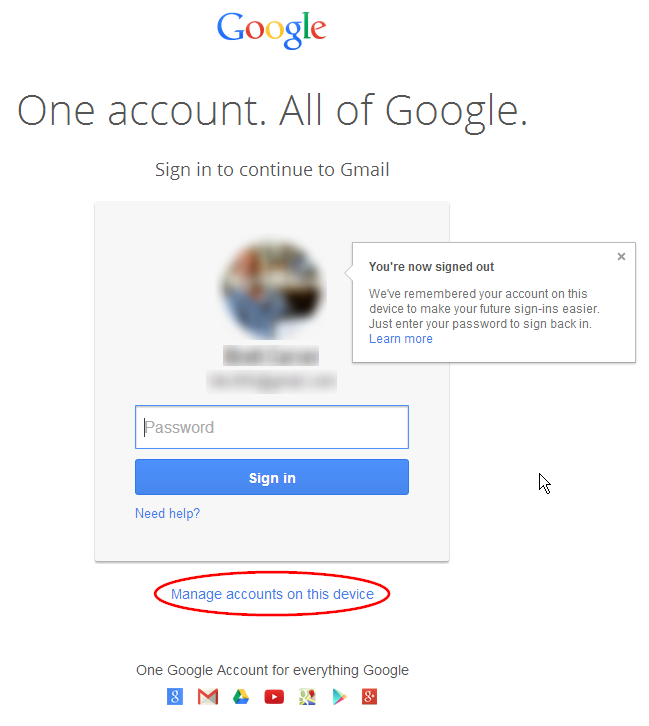



No comments:
Post a Comment